Mouse properties & customized Your Mouse options in WIN XP and WIN 7 or 8
Today we will see the mouse options:
- Many days we
are using the mouse. But we don’t know how to change some properties and some
advanced options.
- Go to control
panel, and select mouse option you see the following tab,
Buttons tab,
Change
primary & secondary click buttons:
- This option
changes your left and right clicks buttons in mouse. The right click will be changed
as left click. And the left click will be changed as right click.
Double click
speed:
- I think you
know this option; the double click speed will be increased and decreased.
Click lock:
- If you want
drag your folder, we are normally using the left button in long press. This
option will be use at right button in the long press.
Pointer tab,
This option
only change the cursor pointer,
- Now you can
change the scheme option, this will be change cursor default pointer. And
you will see the appearance of cursor pointer in customize box.
- And the other
option is cursor pointer shadow option and the themes will be changed your
cursor option.
Pointer tab:
In motion
box,
- We are
adjusting pointer speed and the pointer precision.
In snap to
box,
- When open the
dialogue box the pointer will be move to default option.
In visibility
box,
These all are
toggle option,
- Display
pointer trails – it shows the pointer moving trails.
- Hide pointer
while typing – if you are typing the document, the cursor will be hide.
- Ctrl key -
this option will help to press CTRL key the pointer will be highlighted.
Wheel tab,
- This options
nothing but your scrolling speed, increase your wheel speed you see the
scrolling difference.


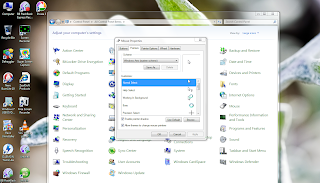


No comments:
Post a Comment