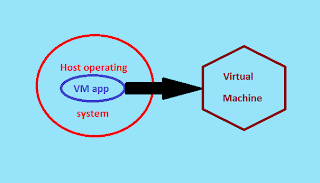Hi..every one here i will HOW TO EARN MONEY FROM ONLINE. first of all every one want to make small amount of money from the home basis works. This is the one of the way i am making money from myself. so i use ONLINE ADVERTISING to making money.
Chitika:
Chitika:
Chitika is one of the most popular advertiser in online marketing like Google ad sense. Chitika is the websites owners solution for looking for an easy way to make money from online. This is the second largest network in online advertising. they are introduced CPC (Cost Per Click), CPM (Cost Per Mile), so its depend upon the visitors and clicks.
This is nothing but, the most popular and branded companies are need to develop the product. so they will use to our blogs or websites. some visitors are click and view this ad ADVERTISEMENT means we will get small amount of money from ADVERTISER. but this is not easy. this is my passive income from online.
The following requirements you need to make a money from online:
- G-Mail ID.
- Blogging Knowledge & Basic things of internet
- Chitika approval.
G-mail ID:
This is the simple step. I also have G-Mail ID. if yo don't have mail ID the go to G-Mail.com and create a one new id which one you want. In the future we will use this mail ID for your blog and the blog visitors.
Blogging Knowledge:
I don't have a blogging knowledge, but i now the some technical terms of computer and smartphones. so i put lot of things in my blog. this is the requirements of the blogging knowledge. if you have a some other knowledge, so use it to blogging. and the privacy policy is there in some advertiser please read carefully before applying. i am also read this type privacy policy. so don't hesitate to read the basicthings.
Chitika approval:
Chitika is the one of the online network advertising company. so i use my blog and get approval from Chitika. This not a easy, when it you know this is a simple thing for making money from chitika.
This is the Chitika AD and the Chitika APPROVAL mail.
Basic terms of online advertise network:
- Your blog should be older then three month.
- Your age at least 18 years completed.
- Your blog or website running a good traffic and the daily visitors are 100 or and above.
- Don't put any violent and adult content.
- Minimum 10 to 15 posts are completed.
This is things are you done. you are the eligible for Chitika and any other online advertiser (Google ad sense).
if you want login to chitika please use my referral link at the left side. create one login ID and submit your URL to Chitka. the y will be approved in one or two days.
if you want to join chitika group, use my referel link banner in left side(blog). please feel free ask to question about my Blog.
Thanks for reading...;)
if you want to join chitika group, use my referel link banner in left side(blog). please feel free ask to question about my Blog.
Thanks for reading...;)